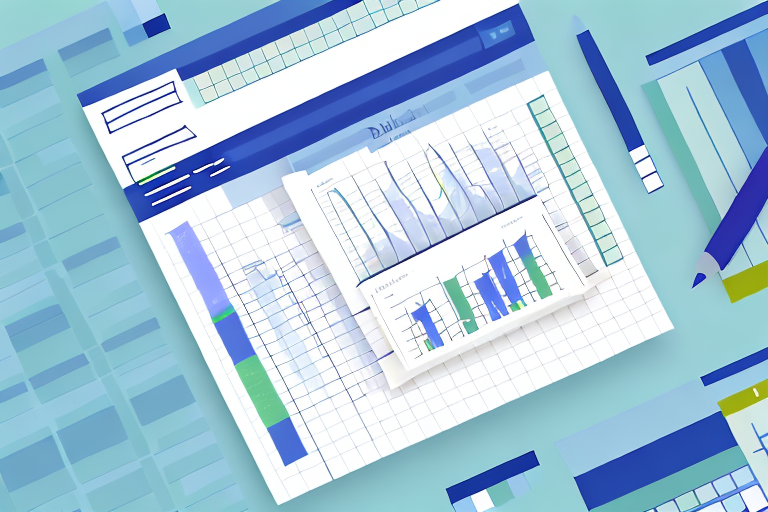XLookup is a powerful tool for Excel users that allows them to quickly and easily analyze data. This powerful tool is part of the Microsoft Office 365 suite and is designed to help users to make more accurate calculations and draw more meaningful conclusions from large datasets. XLookup is a great way to boost productivity, save time, and make data analysis easier. In this article, we will go through what XLookup is, the benefits of using it, how to set it up and use it, tips for troubleshooting any issues you may have, and some examples of using XLookup to analyze data.
What is XLookup in Excel?
XLookup is a function in Excel that allows users to search for information in a spreadsheet by looking for cells with specific content. It is similar to VLOOKUP, but has more features and options. XLookup allows users to search for information in one or more columns and return the data from another column. This makes it possible to quickly find information in large datasets without having to manually search for it. XLookup is especially useful for analyzing data and drawing conclusions from it.
XLookup is also useful for quickly finding and replacing data in a spreadsheet. It can be used to quickly update data in a spreadsheet, such as changing the value of a cell or replacing a value with another. XLookup can also be used to quickly find and delete data from a spreadsheet, such as deleting a row or column. This makes it a powerful tool for quickly manipulating data in a spreadsheet.
Benefits of Using XLookup in Excel
XLookup offers many advantages over traditional methods of searching for information in Excel. With XLookup, users can quickly find the information they need without having to manually search through rows and columns. It is also faster and more reliable than VLOOKUP, and has additional features such as the ability to search multiple columns at once. XLookup can also be used with other formulas in Excel, such as SUM, COUNTIF, and IF, making it a versatile tool for data analysis.
In addition, XLookup is more flexible than other lookup functions, as it allows users to specify the exact value they are looking for, rather than relying on approximate matches. This makes it easier to find the exact information you need, without having to worry about false positives. XLookup also supports wildcards, which can be used to search for partial matches. This makes it even easier to find the information you need quickly and accurately.
How to Set Up XLookup in Excel
XLookup is easy to set up in Excel. All you need to do is open the spreadsheet where you want to use it and then select the cell where you want to enter the formula. Next, enter the XLookup formula followed by the arguments that tell Excel what information you want to search for and where to find it. Once you have entered the formula, you can press enter and Excel will do all the work for you.
It is important to note that XLookup is only available in Excel versions 2019 and later. If you are using an earlier version of Excel, you will need to use the VLOOKUP function instead. Additionally, XLookup is case-sensitive, so you must ensure that the data you are searching for is entered in the same case as it appears in the source data.
How to Use XLookup in Excel for Data Analysis
XLookup can be used for a wide range of data analysis tasks. One of the most common uses for XLookup is for finding information in large datasets quickly and accurately. This can be used to quickly find specific items in your data or compare two different datasets. XLookup can also be used to create dynamic charts by automatically updating the data as it changes. Additionally, XLookup can be used to create custom formulas that allow you to calculate complex calculations quickly and accurately.
XLookup can also be used to quickly identify trends in data. This can be used to identify patterns in data over time or to compare different datasets. Additionally, XLookup can be used to quickly identify outliers in data, which can be used to identify potential problems or opportunities. Finally, XLookup can be used to quickly identify correlations between different datasets, which can be used to identify relationships between different variables.
Tips for Troubleshooting XLookup Issues
XLookup can sometimes be difficult to troubleshoot if you have entered the formula incorrectly or if there is a problem with your data. If you are having problems with XLookup, there are a few tips that can help you get it working again. First, make sure that all the arguments in your formula are correct. Second, check your data for any errors or inconsistencies that could be causing problems with XLookup. Finally, make sure that the range of data you are searching is correct.
If you are still having trouble with XLookup, you can try using the IFERROR function to help you identify any errors in your formula. Additionally, you can use the FIND function to help you locate any specific values in your data. By using these functions, you can quickly identify any issues with your XLookup formula and make the necessary corrections.
Examples of Using XLookup in Excel for Data Analysis
XLookup can be used for a wide range of data analysis tasks. For example, you can use it to quickly find specific items in your data or compare two different datasets. You can also use it to create dynamic charts by automatically updating the data as it changes. Additionally, you can use XLookup to create custom formulas that allow you to calculate complex calculations quickly and accurately.
XLookup can also be used to quickly identify trends in your data. By using XLookup, you can quickly identify patterns in your data that may not be immediately obvious. This can be especially useful for identifying correlations between different variables or for spotting outliers in your data. Additionally, XLookup can be used to quickly identify and analyze data points that may be of interest to you.
Alternatives to XLookup in Excel
Although XLookup is a great tool for Excel users, there are other alternatives available that can help make data analysis easier. For example, you can use VLOOKUP or INDEX MATCH functions instead of XLookup. Additionally, there are many third-party add-ons available that allow you to quickly analyze datasets without having to use formulas or functions.
Conclusion
XLookup is an incredibly powerful tool for Excel users that allows them to quickly and accurately analyze large datasets. It is easy to set up and use, and can be used for a wide range of data analysis tasks. XLookup can save time and boost productivity, making it an invaluable tool for anyone who works with spreadsheets. Additionally, there are alternatives available such as VLOOKUP and INDEX MATCH that can also help make data analysis easier.